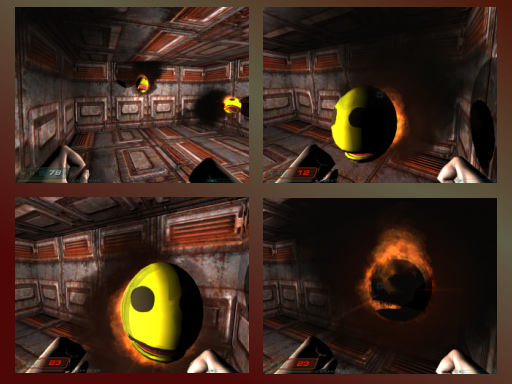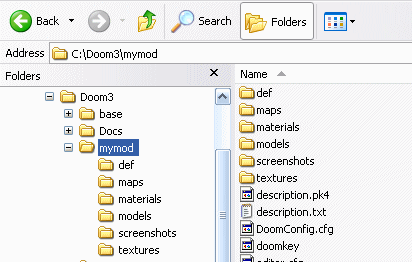|
This tutorial will show how to take an md5mesh and it's textures
into the doom3 game engine. The lostBall object is based
on the lostsoul flying demon and uses the built in animations
made for the lostsoul demon. |
| Preparation |
| |
Install doom3 to a non-default directory
with no spaces in the name and no capitalization. Use
"c:\doom3" instead of the default of "c:\Program Files\Doom 3".
This advice is from the iddev website. |
| |
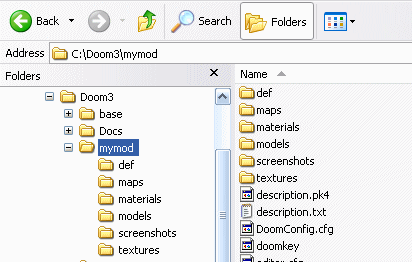 |
| |
Create a directory in doom3 "c:\doom3\mymod".
"mymod" is the name I chose. Inside that create folders
maps, models, textures, def and materials. I have a
capitol letter in "Doom3" so I broke one rule and I'm not really
sure how important the rules are. |
| |
Create a text file, "description.txt"
inside mymod with a single line of text which will be the title
shown in the mod selection screen. Right click the file and
send it to a zip archive. Rename the archive from
"description.zip" to "description.pk4". |
| |
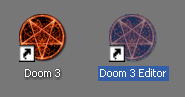 |
| |
Copy the doom3 shortcut and rename it
"doom3 editor". Right click and change target to
"C:\Doom3\Doom3.exe +set r_fullscreen 0 +editor +set fs_game
mymod". This sets the doom3 to run in a window instead of full
screen, startup in the editor and set it to use the mymod
folder. |
|